Blogger Doesn’t Work Without WWW
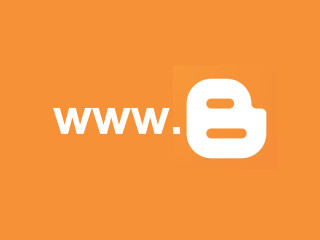
Websites are funny things. Funny odd, not funny ha ha. One of the oddities about them are the subdomains, or domain name prefixes if you prefer.
In a website address like mine, www.15MinuteMondays.com, the subdomain is the www part. Just for a little further insight, the domain name itself, 15MinuteMondays.com is also split into two parts. 15MinuteMondays is the second level domain and com is the top level domain (sometimes called the domain suffix.)
But we're getting off track. What we really want to talk about today is a question that my friend Stacy sent me about a Blogger page she was working on. To paraphrase,
"Why does my Blogger website work with the full domain namehttp://www.example.com but not with the www removed such ashttp://example.com ?"
Please note that www.example.com is an example site and not Stacy's actual Blogger blog.
When you first set up your Blogger blog with a custom domain name, it always sets it up so that the website address is www.yourdomain.com. As an example for the rest of this, I'll use one of my Blogger sites,www.TheTwelveBeers.com. I've probably mentioned this before, this is a site where every Christmas I review twelve beers, one each during the Twelve Days of Christmas. I started it as a Blogger site back in 2010 and have kept it there ever since.
Just like your Blogger site, when I set this up, http://www.TheTwelveBeers.com worked buthttp://TheTwelveBeers.com did not. There are two ways to fix this problem. Fortunately for you, #2 is probably not going to be needed. It's not hard, just harder. Start with the first one and only go to the second if you need it.
Fix #1 - The Easy Button
Blogger didn't used to make it this easy, but now it's pretty dang simple.
- Go to your Blogger blog's dashboard.
- Click on Settings in the left-hand menu and then Basic (if it doesn't automatically go to Basic, but it probably will.)
- Under the Publishing section you should see your domain name just like I see www.thetwelvebeers.com in mine. Next to it is an Edit link (see the image below.) Click the Edit link.

- A window will expand and there should be an empty checkbox under the domain name that says "Redirect yourdomain.com to www.yourdomain.com." Click on the box to check it and then click Save just that (see the image below.)

That should take care of it. You might need to give it a few minutes (or maybe a few hours) for the setting to take effect.
However, if it isn't working by tomorrow try this ...
Fix #2 - The Not Terribly Difficult Button
This might seem like a lot of steps, but it's really not that bad. Just take them one at a time. Maybe open up one of the beers from my most recent Twelve Beers of Christmas list if that will help relax you. 

- Go to your domain registrar's website and log into the control panel for your domain. (For GoDaddy that's login, click My Account in the upper menu bar, click Visit My Account from the drop down menu, expand the Domains section, find your domain in the list, and click the Launch button under the Actions column.)
- Find the DNS Settings or DNS Zone File section and open it.
- Find the Host Names section and look for a record that has the host name "@". You probably won't find one so you need to add one (there will be an Add or New button of some sort.)
- It will ask you what type of record you want to add. Choose either CName or Redirect.
- Put @ as the host name and your fully qualified domain name, including the www, in the destination or target field (eg, www.thetwelvebeers.com).
- Save the new DNS record and give it 15 minutes to 24 hours before you expect it to work.
Like I said, not quite as easy, but really not all that difficult either.
Custom domain setup in Blogger.com is used to create your own blog URL. (for example: frommyblog.blogspot.com to myblog.com).
When you purchase a domain from Godaddy.com, they assign an IP address (A record and CNAME record) for the domain. Hence, you need to change those records to point to your Blogger.com blog. This post can help you to change the A and CNAME records of your Godaddy account.
Follow the steps given below:
- Login to your Godaddy account and click on the My Account tab.
- Under Domains, you will see the list of your domain names. Click on Advance Details of your desired domain. You’ll be directed to the Domain Manager page.
- At the bottom of the Domain Manager Page, you will see a section under the heading DNS Manager, where you can edit the DNS configuration of your domain by clicking the Launch link
- Under the A(Host) Tab of the DNS manager, enter the 4 IP addresses as below, one-by-one, using the Quick add button, to change the A records.
- Click on the Quick Add button in the box labeled CNAME(alias). If you’ve already created a CNAME record for your blog’s address, click the pencil icon next to the existing CNAME record.
- After you are done adding records, click on Save Changes to save your edited data.
- For the Name, enter only the sub-domain of the address you want to use for your blog. For example, if you picked
www.myblog.comas your address, enterwwwhere. - Enter
ghs.google.comas the Host Name. Specify a TTL or use the default setting of 1 hour.
This is how you can change the existing domain IP address that now points to your Blogger IP address. Wait for few hours for the changes to take effect in your IP records. After that you can say bye bye to your oldBlogger.com blog URL by changing it with your custom domain name. 













91 thoughts on “Custom Domain Setup on Blogger with Godaddy.com”